Configure Semaphore & run playbooks
Access Ansible Semaphore over the address: https://ansible.a01.labs.tshetum.bt as setup in previous step.
Login using the username & password as defined in docker-compose.yml in SEMAPHORE_ADMIN_NAME and SEMAPHORE_ADMIN_PASSWORD.
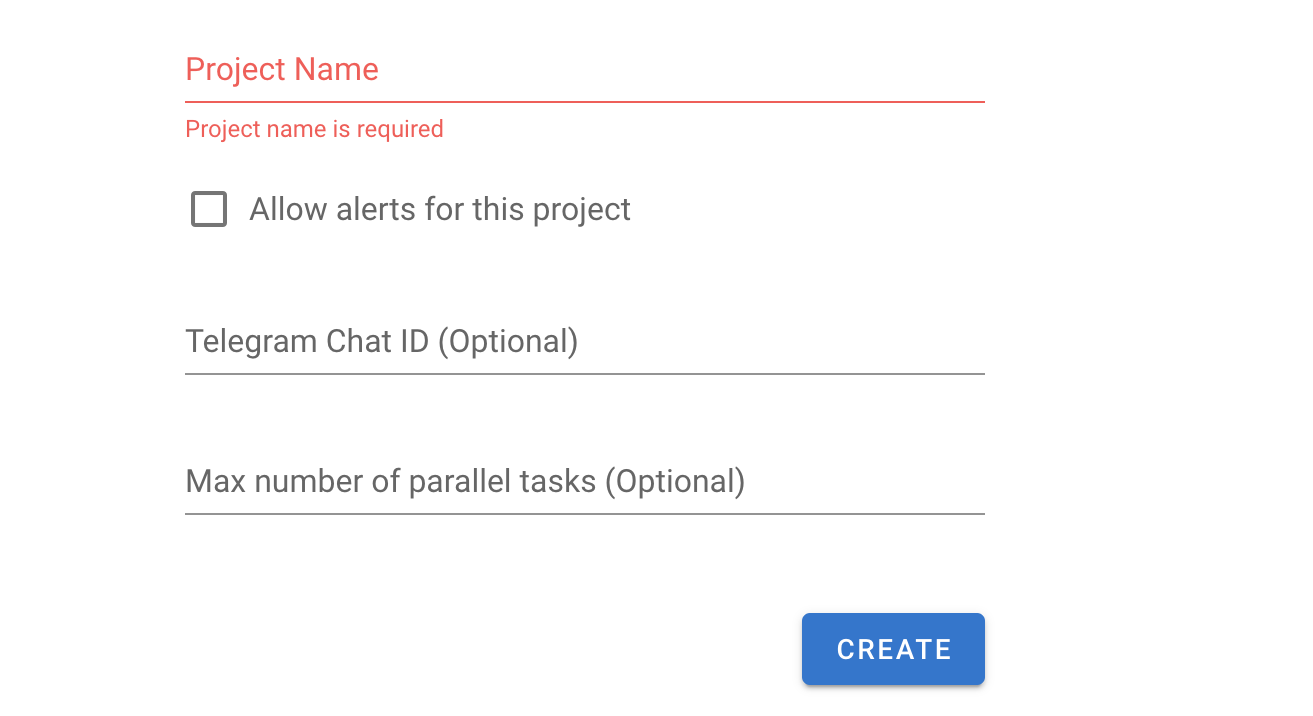
Create project named btnog10 and click create.
- Go to “Key Store” from left sidebar and click on “New Key” from top right.
- Enter keyname “a01”
- Select type “SSH key”
- Add username “a01”
- Paste your private SSH key from the server. You can get private key using
cat ~/.ssh/id_rsa
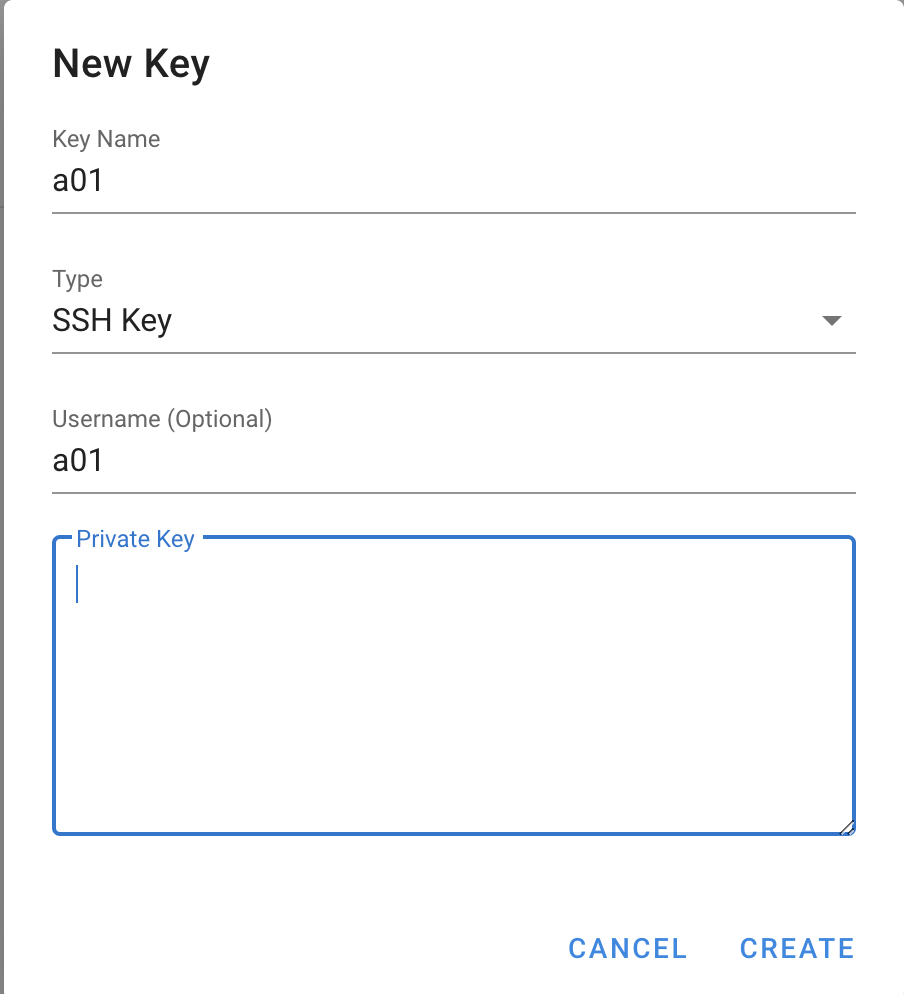
Click on Repositories on the left sidebar and click on “New repository” from top right.
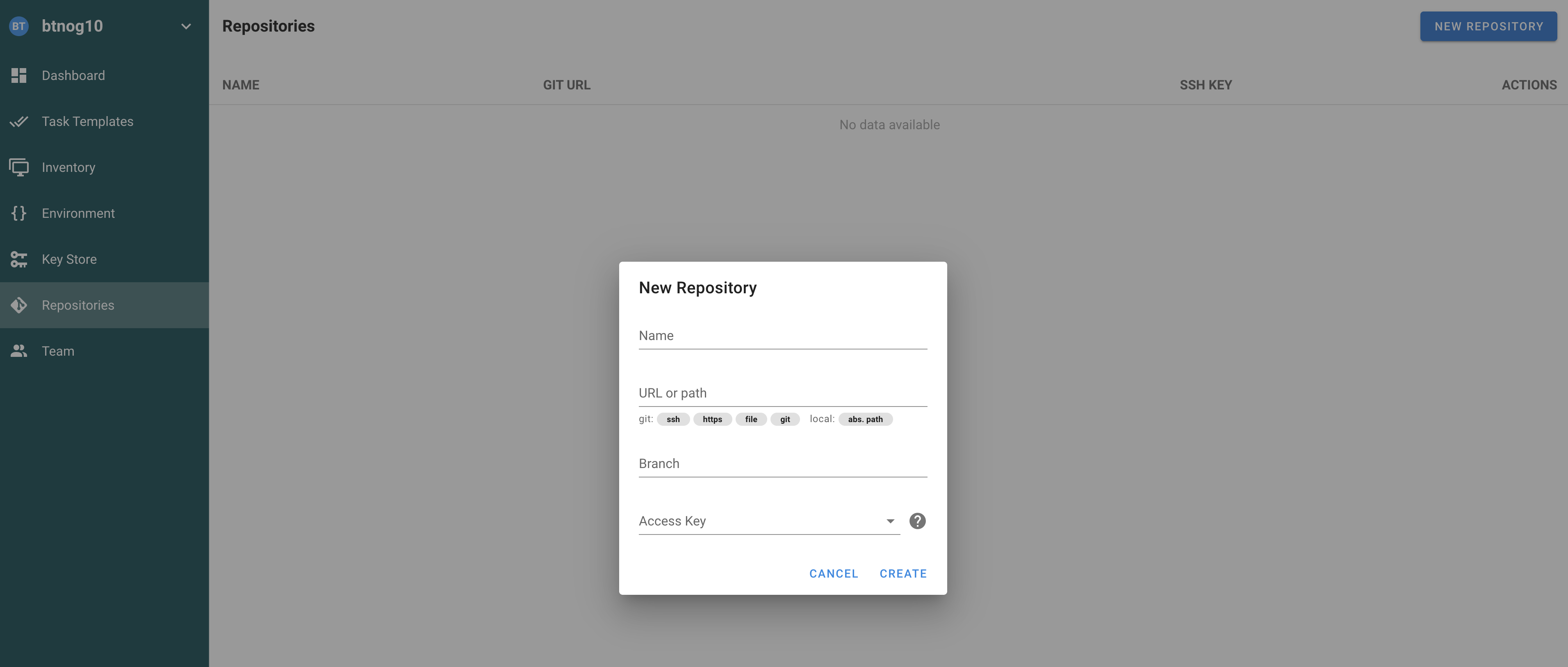
Instructions for repo:
- Type name “Gitlab”
- Add the SSH URL from your Gitlab repo. Go to your Gitlab project, click “Clone” and copy the URL from “Clone with SSH”
- Type branch name “main”
- Select the access key as created in step 3.
- Click create
- Click on “Environment” from left side bar
- Use name “default”
- In the “Extra variables” add the value
{}and click save.
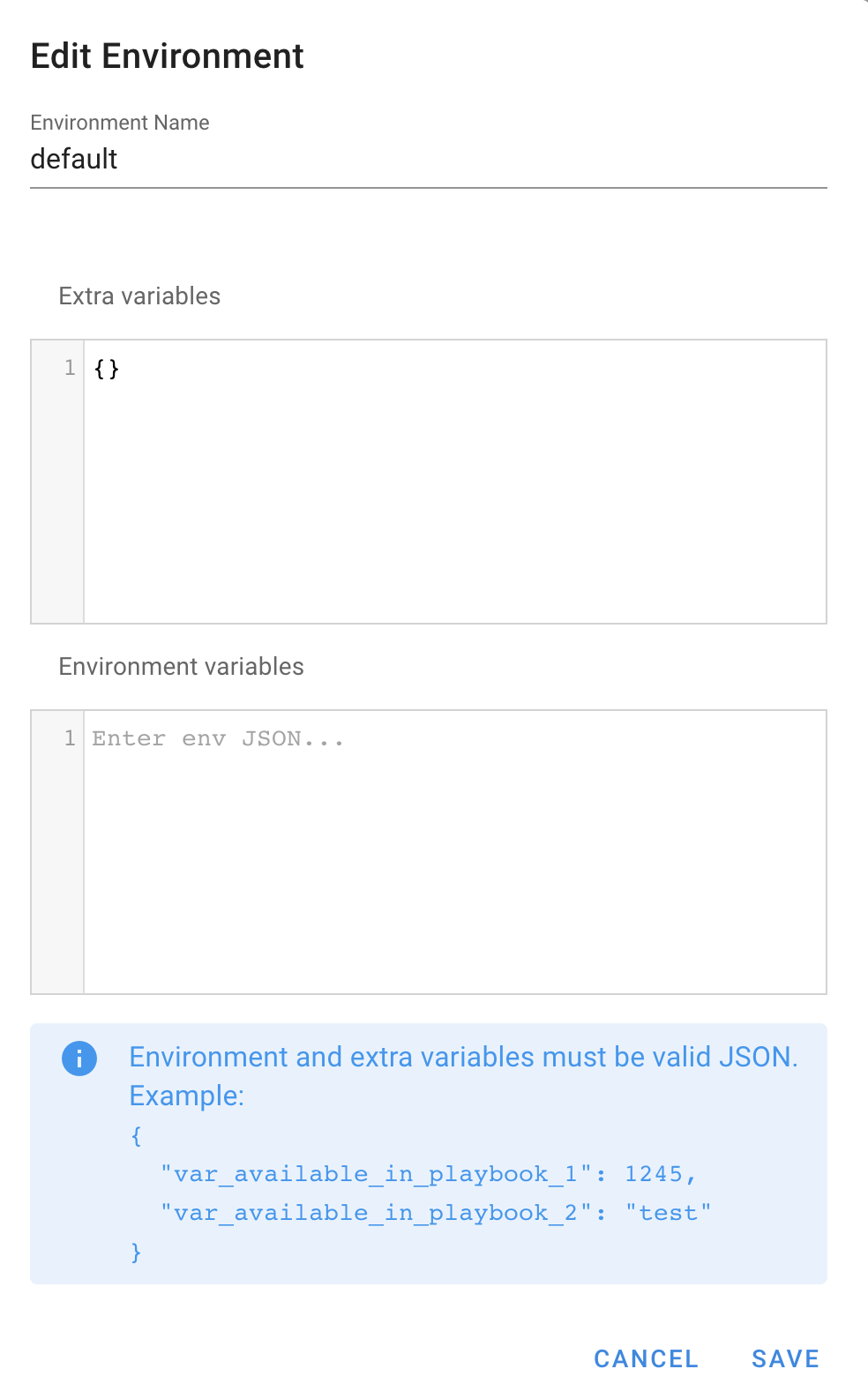
- Click on “Inventory” from left side bar
- Use the name “inventory
- Select credentials as created in step 3.
- Type file
- Provide the inventory location as per your Gitlab repo location and click save.
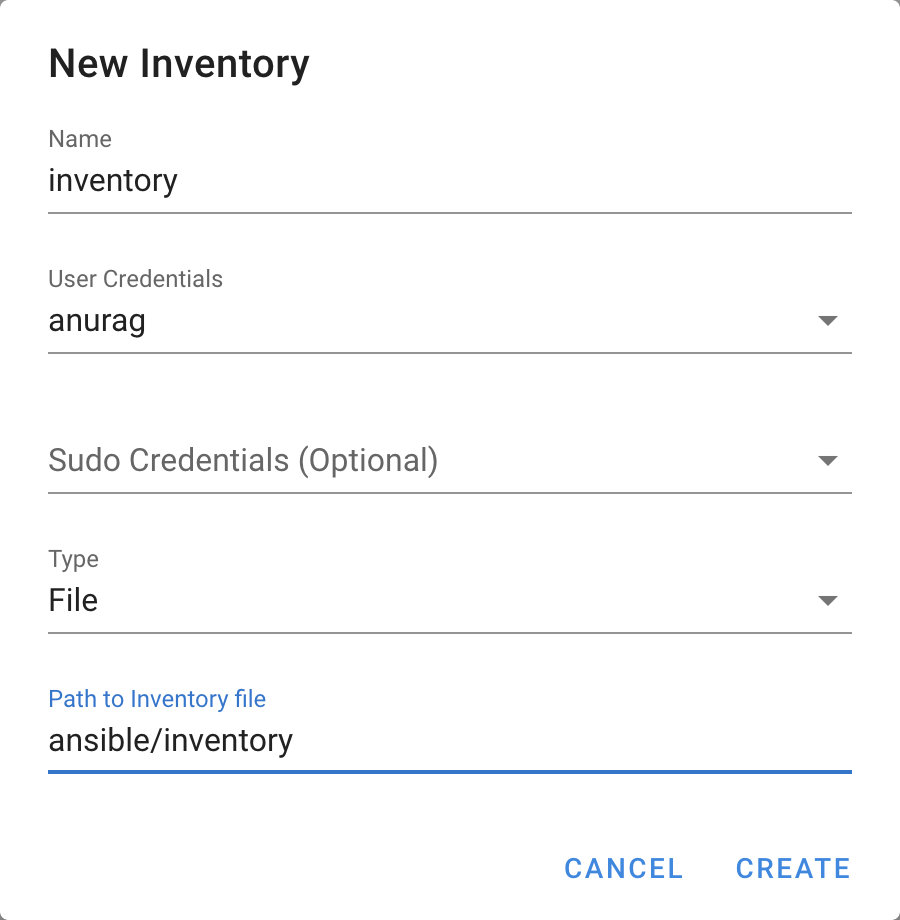
- Click on “Task Templates” from left sidebar
- In the new template screen give the name “vyos basic setup”
- Leave description empty or add anything logical there
- Give the playbook name with location in reference to the Git repo
- Select values for inventory, repository, environment as setup in previous steps.
- Leave vault password empty and click create
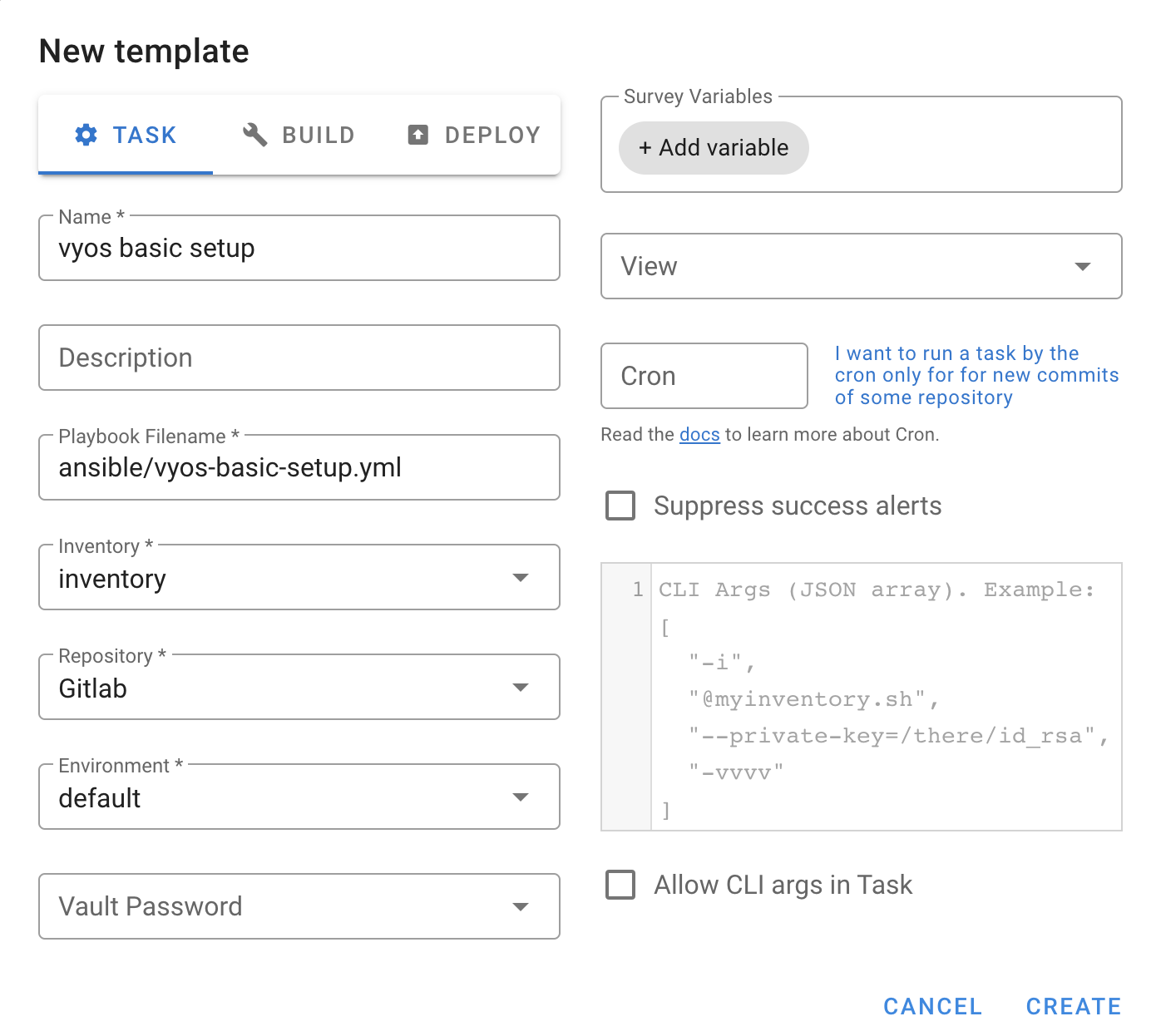
In “Task templates” on left sidebar, click “Run” for the job you created.